You can also find the useful ways to convert PowerPoint for Mac to Word and convert PowerPoint 2013 to Word.
Method 1: Save PowerPoint Outline in Word (Office 2010/Office 2007)
- Open your PowerPoint presentation.
- If you look at the Outline of the PowerPoint, you can view all the text contents excluding the text which are in the Text Box.
- Click Office Button and click Save As. From the Save as type, choose Outline/RTF.
- When you view the output file in Word, you can view all the text contents.
Method 2: Send to Word
Converting PowerPoint 2010 to a Word Document- Open your PowerPoint presentation.
- Select File > Save & Send > Create Handouts > Create Handouts
Converting PowerPoint 2007 to a Word Document
- Open your PowerPoint presentation.
- Click on the Office button > Publish > Create Handouts in Microsoft Word
- Open your PowerPoint presentation.
- Choose File > Send to > Microsoft Office Word
- Open your PowerPoint presentation.
- Choose File > Send to > Microsoft Word
Method 3: Export all Text in PowerPoint Slide including Text in Text Box
First save the PowerPoint as PDF and then use Save as Text option from PDF. This will help you to get all the texts from a PowerPoint but usually this option gets you the text in unformatted way.Convert PowerPoint to Word in Microsoft Office for Mac:











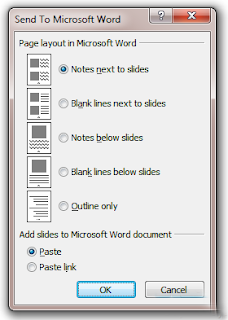


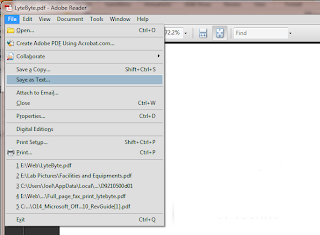










0 comments:
Post a Comment