Method 1: Save PowerPoint Outline in Word (Microsoft Office 2011/2008/2004 for Mac)
1. Open the PowerPoint document that you want to convert to a Word document.
2. On the File menu, click Save As.
3. Select Outline/Rich Text Format (.rtf) from the Format list.
Note
The resulting document will have no graphic content and the only text retained will be that from Title, Subtitle and Content placeholders.Text in shapes or regular text boxes will not be included.
Method 2: Send to Word(Microsoft Office 2008/2004 for Mac)
Unlike Microsoft PowerPoint for Windows, in Microsoft PowerPoint for Mac 2011, there isn't any "Send To" Button. The mechanism in the Mac version was so limited and the result so worthless that it was dropped from the menu in PPT 2011.
Convert Microsoft PowerPoint 2008 & 2004 for Mac to Word:
1. Open the PowerPoint document that you want to convert to a Word document.
2. On the File menu, click Send To.
3. Microsoft Word button will appear to the right of the menu. Choose it.
4. A new Word document will appear on the screen. Review the Word document to make sure the information transfer from the presentation is correct. Make edits to the Word document if desired.
5. Click Word's File menu and select Save to save the file as a Word document.
Note
- In PowerPoint 2008, only the slide titles will be converted over to Word in outline form.
- In PowerPoint 2004, the entire text content of each slide is converted over to Word, but no graphics are included.
Method 3: Export all Text in PowerPoint Slide including Text in Text Box (Microsoft Office 2011/2008/2004 for Mac)
If you wanna a Word document finally with all text from original PowerPoint document in Mac version, save it as PDF file first, and then, save PDF as text as the last step.
1. Open the PowerPoint document that you want to convert to a Word document.
2. On the File menu, click Save As.
3. Select PDF in the Format list.
4. Save PDF as Text.
Convert PowerPoint to Word:






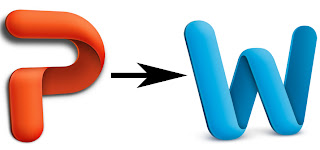















0 comments:
Post a Comment