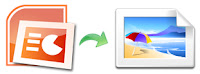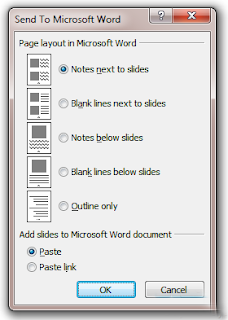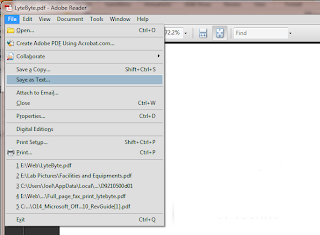Open an OpenDocument Presentation file in PowerPoint
- Microsoft PowerPoint 2010
- Click the File tab.
- Click Open.
- In the File of type list, click OpenDocument Presentation.
- Click the file you want to open, and then click Open.
- Microsoft PowerPoint 2007
- Click the Microsoft Office Button
, and then click Open.
- In the File of type list, click OpenDocument Presentation.
- Click the file you want to open, and then click Open.
Save a PowerPoint presentation in the OpenDocument Presentation format
If you want to switch your default file format to or from ODF or OpenXML (or other formats) , do the following:- Microsoft PowerPoint 2010
- Under Help, click Options.
- Click Save, and then under Save presentations, in the Save files in this format list, click the file format that you want to use by default.
- Microsoft PowerPoint 2007
- Click the Microsoft Office Button
, and click Save As.
- Click OpenDocument Presentation.